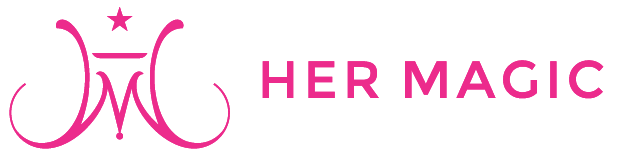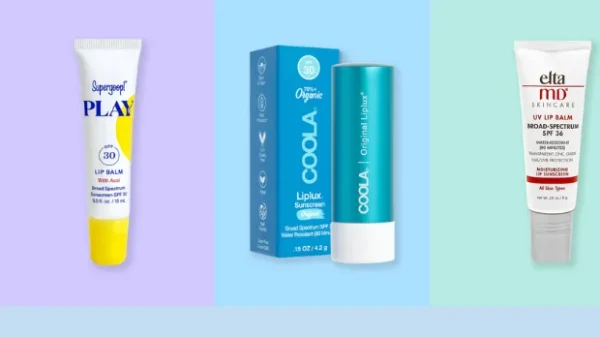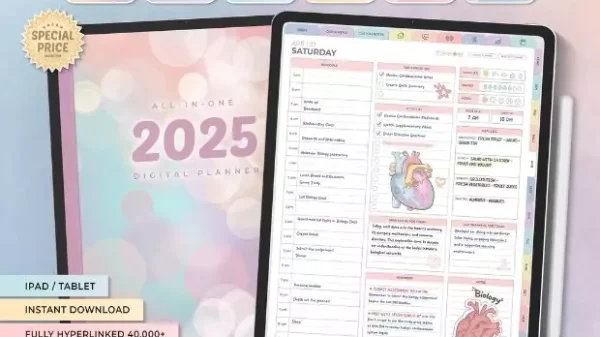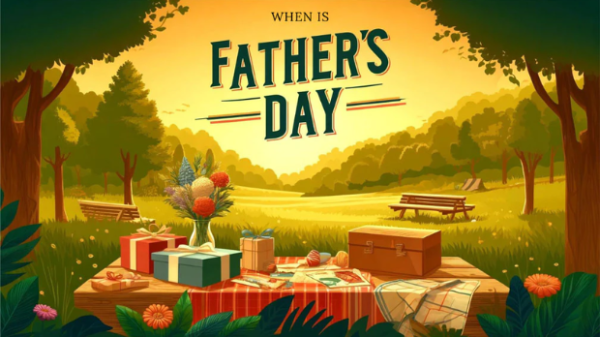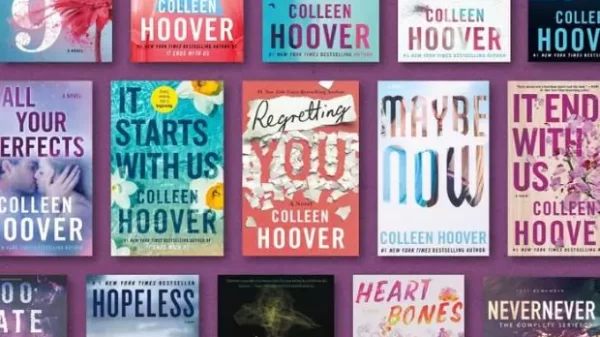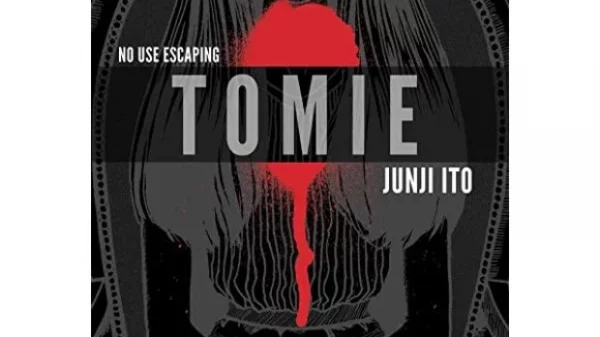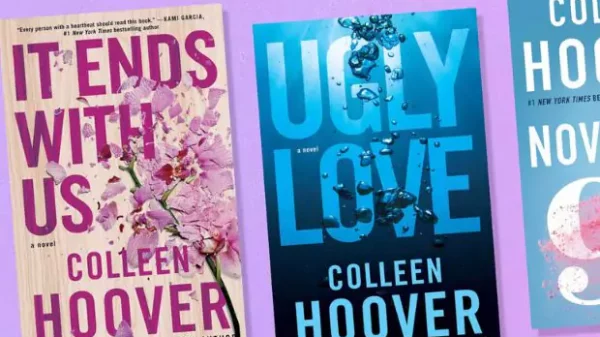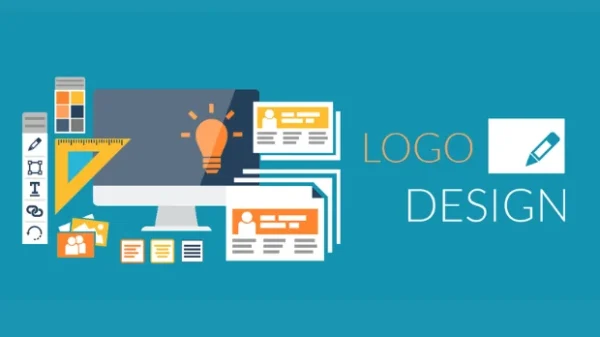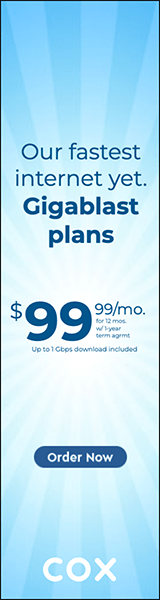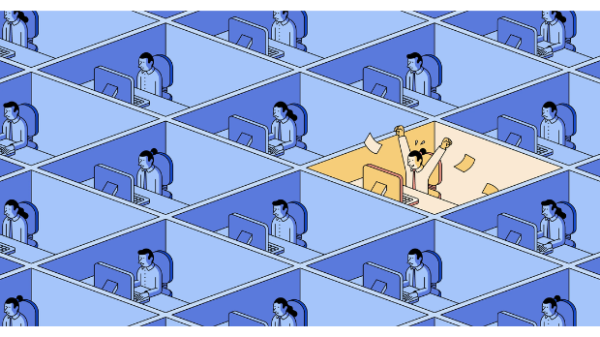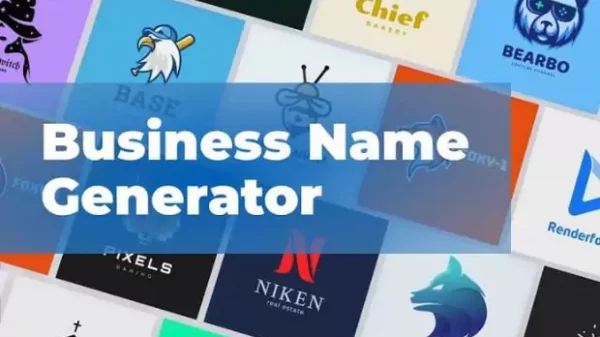VPN For Chrome
A VPN (Virtual Private Network) is a technology that allows you to create a secure and encrypted connection between your device and the internet. VPN for Chrome is a proxy that allows you to change your IP address and unblock sites that may be geo-restricted. A VPN can help protect your privacy by hiding your IP address and online activity from your internet service provider (ISP) and other third parties. This can prevent them from tracking your online activity, collecting your personal data, and using it for advertising or other purposes. You can connect to servers in any location. Read on to know what factors you should keep in mind when buying a VPN for Chrome and how to get a free VPN Chrome extension.
What to look for when buying a VPN for Chrome

What to look for when buying a VPN for Chrome | hermagic
When you are choosing a VPN for Chrome, it is important to keep the following factors in mind:
Essential Features
When you are finding a suitable VPN for Chrome, you should look for some, if not all of the advanced features that the VPN offers that are given below:
Military-grade encryption: It means AES (Advanced Encryption Standard) 256 encryption and also includes other protocols such as OpenVPN. You need to make sure whether your VPN has this feature or not to make sure your data is secure and your privacy is maintained.
Number of servers: The more, the better. So look for a VPN that has servers in many locations so that you can get access to geo-restricted content. Also, check whether it supports multiple devices or just one. Go for the one that can support multiple devices using one subscription.
Split tunnelling: As the name suggests, the split tunnelling feature divides your internet traffic into two different connections, some through VPN encryption and others directly to the internet.
No-logs policy: No logs mean there is no track of any activity of your browsing. It is important that your VPN provider doesn’t keep or maintain his record to protect security and privacy.
Kill switch: This feature ensures that even when/if your connection drops, your data is never exposed and is secure. The internet access gets cut off by default.
Speed: Look for a VPN which has a super fast speed and makes sure you are having a smooth browsing and streaming experience by offering high downloads as well as upload speeds.
Free trial: You should try out a few VPNs before you buy a subscription just so you get an idea of what you’ll be getting. Look for VPNs that offer a 30-day free trial along with a 30-day money-back guarantee so that you can take the subscription with the least amount without any risk.
Others: Do look for other factors such as a 24/7 customer support system, Ad and tracker blocker, Firewall protection and others.
Compatibility
Your VPN must be compatible with not only your device but also your Operating System so that you can use it on all your devices with ease including your PC, laptop, mobile phone or even a smart TV.
Pricing
You will need to do your research and compare plans of VPN for Chrome including their pricing. There are free plans which provide some limited features and then there are multiple plans which provide various features. You need to choose the one that suits your needs and budget the best.
Server Number and Location
If you are travelling then you need to make sure that your VPN has servers in that particular location so that you can access the internet securely there. Even if you are not travelling, always check the number and location of servers your VPN has since it gives a variety for selecting fast-speed locations and access to more content that may be geo-restricted in your location.
Setting up a VPN extension on Chrome

Setting up a VPN extension on Chrome | hermagic
Follow these 5 easy steps to add a VPN extension to Chrome.
Step 1: Open Google Chrome Browser and click on the Apps icon which will be visible in the bookmark bar.
Step 2: Now click on the “Web Store”. Get the VPN application from the Chrome Web Store. You can either get a free VPN for Chrome or a paid one.
Step 3: Click on the VPN that you want to download and add to Chrome. To do so, click on the blue button “Add to Chrome,” which is right next to the name of the VPN application.
Step 4: When prompted, click on “Add to Extension” to add the icon of the VPN application to your extension bar.
Step 5: Now click on the icon on your extension bar to start the VPN. There will be a button or an option to connect or disconnect. Enjoy your privacy and security!
Conclusion
A VPN encrypts all the traffic between your device and the internet, making it difficult for anyone to intercept or eavesdrop on your online activity. This is particularly important if you’re using public Wi-Fi networks or if you’re accessing sensitive information. It can provide you with a level of anonymity online by masking your IP address and location. This can be particularly useful for journalists, activists, or anyone else who wants to avoid being tracked or identified online. Overall, a VPN can help you stay safe and secure online, protect your privacy, and access content that may be restricted in your region. For more information, visit Hermagic.
FAQs