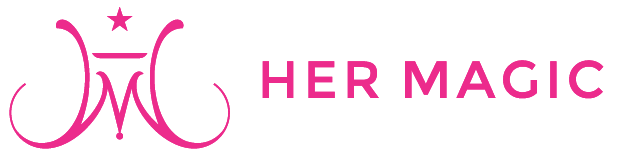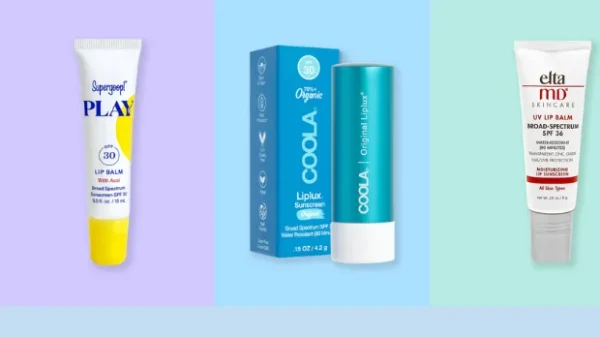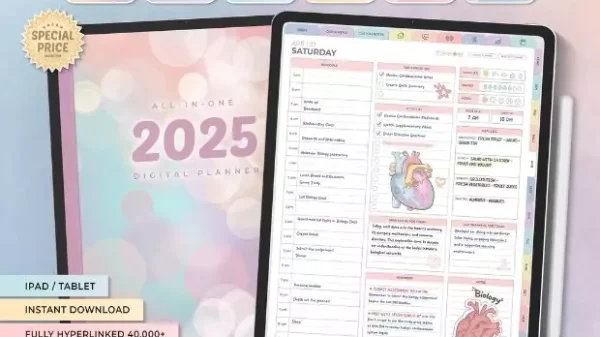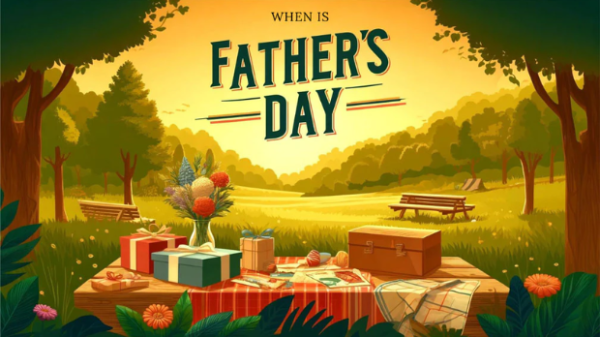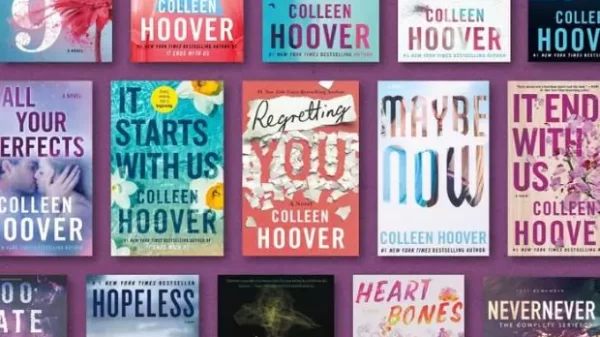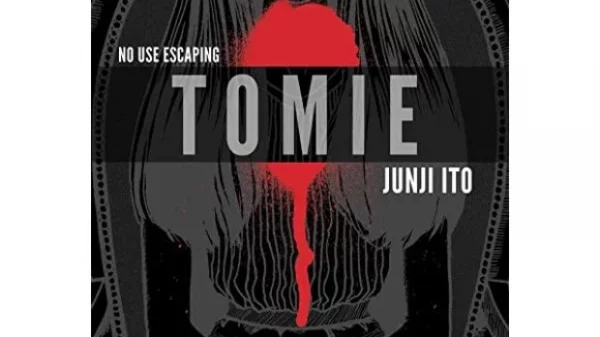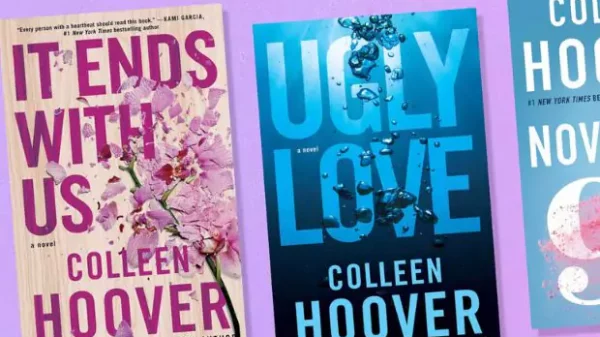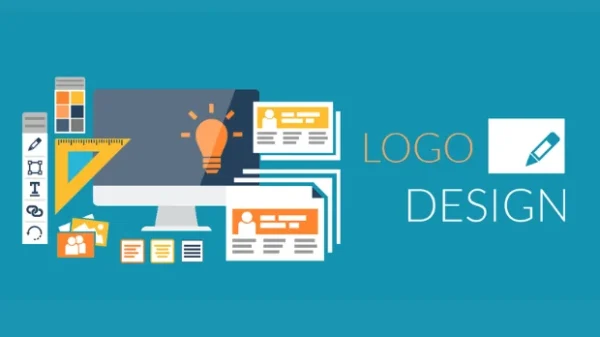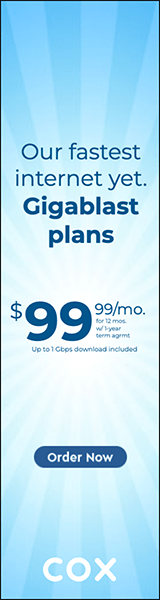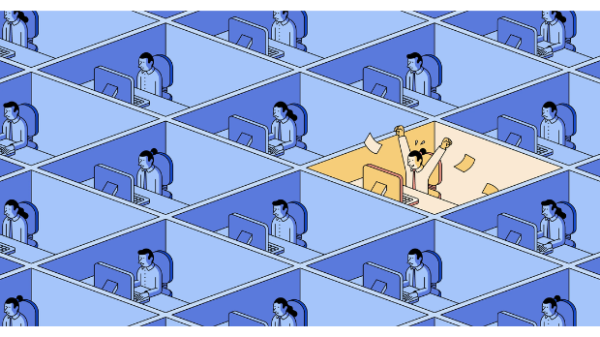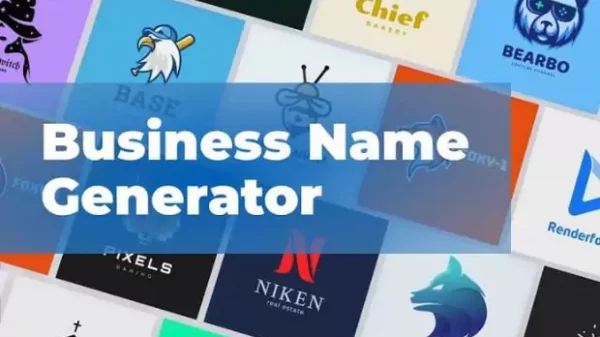Istock plugin | Hermagic
iStock is a popular stock photography website that offers high-quality images, videos, and other digital media content to its customers. The platform is widely used by businesses, marketers, and creative professionals to source images and videos for their projects.
The iStock plugin provides advanced search functionality, enabling users to find the exact content they need for their projects. Users can search for images and videos based on keywords, categories, file types, orientations, colours, and more. The search results are displayed in real-time, allowing users to preview and compare different images and videos before selecting the one they want. Read on to know more about plugin for stock images and plugin for royalty free music.
Features of the iStock plugin:
One of the key features of the platform is the iStock plugin, which is a powerful tool that enables users to access iStock content directly from their preferred creative software.
The iStock plugin is a software extension that integrates with Adobe Creative Cloud, enabling users to search, preview, and license iStock content directly from their preferred creative software, including Adobe Photoshop, Illustrator, and InDesign.
This means that users can quickly and easily find the perfect image or video for their project without leaving their creative environment. The plugin streamlines the creative workflow by eliminating the need for users to switch between different applications and tabs.
The iStock plugin integrates seamlessly with Adobe Creative Cloud, making it easy for users to access iStock content from their preferred creative software. The plugin appears as a panel in the creative software, allowing users to search, preview, and license iStock content directly from their creative environment.
Different types of iStock plugins:
iStock Plugin for Adobe Photoshop
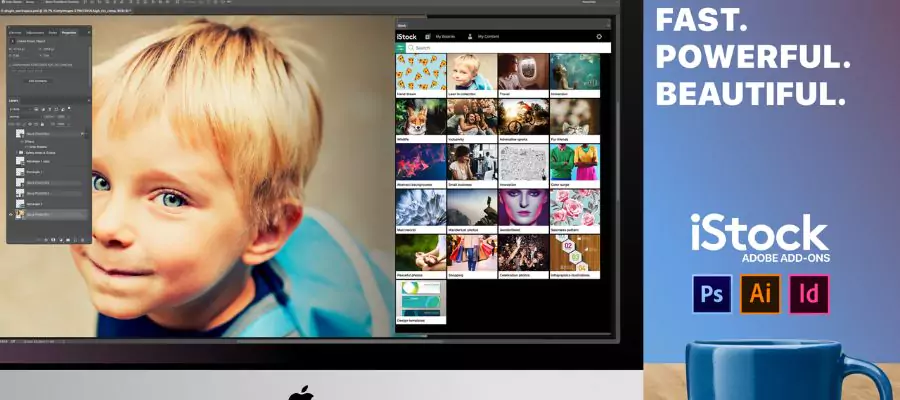
iStock Plugin for Adobe Photoshop | Hermagic
The iStock plugin for Adobe Photoshop allows designers to search and license iStock images directly within the Photoshop interface. The plugin provides access to millions of royalty-free photos, illustrations, and videos that can be easily integrated into design projects.
Designers can browse through different categories, search for specific keywords, and even filter images based on colour, orientation, and more. The iStock plugin for Photoshop also allows users to preview watermarked images and apply them to their designs before purchasing a license.
iStock Plugin for Adobe Illustrator
The iStock plugin for Adobe Illustrator is another useful tool for designers. It enables them to access iStock images directly from within Illustrator and add them to their designs seamlessly. The plugin allows designers to search for images using keywords, categories, and filters and provides access to millions of high-quality illustrations and vectors. The plugin for stock images
also allows users to preview watermarked images before licensing them, making the design process more efficient and streamlined.
iStock Plugin for InDesign
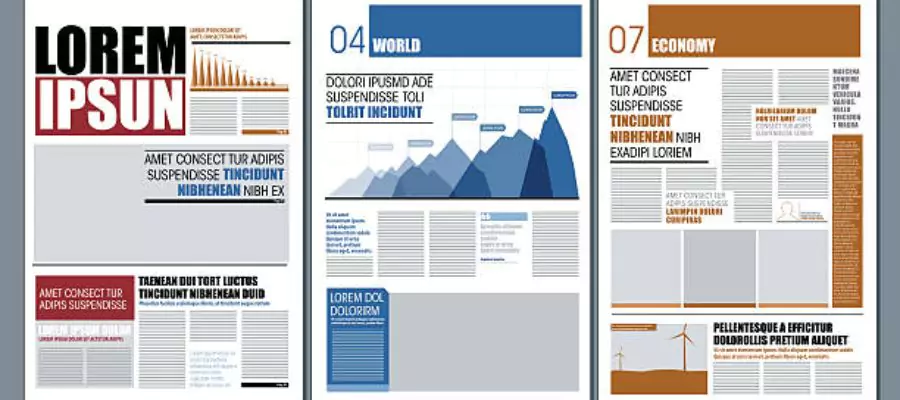
iStock Plugin for InDesign | Hermagic
The iStock plugin for InDesign is a powerful tool that allows designers to access iStock images directly within the InDesign interface. The plugin provides access to millions of photos, illustrations, and vectors that can be used to enhance the design of print and digital publications.
Designers can search for images based on keywords, categories, and filters, and even preview watermarked images before purchasing a license. The iStock plugin for InDesign makes it easy for designers to find the perfect image for their project without ever leaving the InDesign interface.
iStock Plugin for WordPress
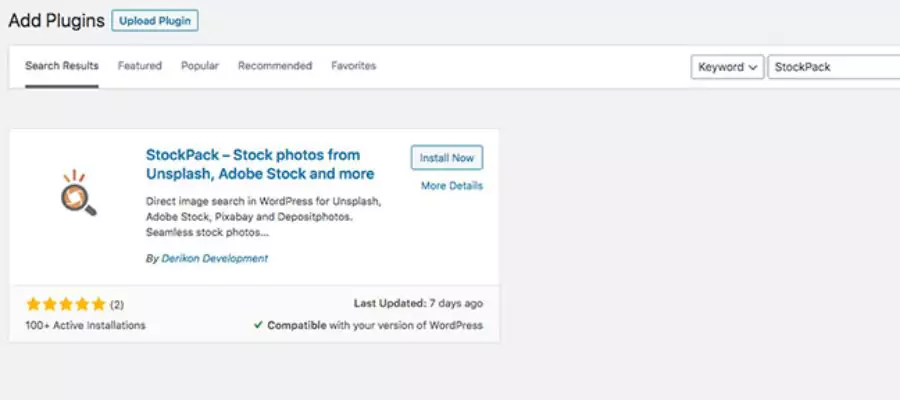
iStock Plugin for WordPress | Hermagic
The iStock plugin for WordPress is a unique tool that allows website owners and bloggers to access iStock images directly from within the WordPress dashboard. The plugin provides access to millions of royalty-free photos and illustrations that can be easily integrated into blog posts and website pages.
With the iStock plugin for WordPress, users can search for images using keywords, categories, and filters, and even preview watermarked images before licensing them. The plugin makes it easy for website owners to add high-quality visuals to their content without having to leave the WordPress dashboard.
How to install iStock Plugin
iStock is a popular stock photo and video platform that offers a vast library of high-quality content for users to choose from. In order to make it easier for users to access their content directly from their preferred design applications, iStock offers a plugin that can be installed on popular design software such as Adobe Photoshop, Illustrator, and InDesign.
Step 1: Visit the iStock website
The first step in installing the iStock plugin is to visit the iStock website. Once there, you can navigate to the “Tools” section and click on “Plugins” to access the plugin download page.
Step 2: Select the plugin version
On the plugin download page, you will see different versions of the plugin available for download. Select the appropriate version for your operating system and the design application you are using. For example, if you are using Adobe Photoshop on a Mac, select the Mac version of the plugin for Adobe Photoshop.
Step 3: Download the plugin
Once you have selected the appropriate plugin version, click on the “Download” button to begin downloading the plugin installer file. The file will be saved to your computer, usually in the Downloads folder.
Step 4: Install the plugin
Locate the downloaded installer file on your computer and double-click on it to begin the installation process. Follow the on-screen instructions to install the plugin on your computer. You may need to enter your admin password to complete the installation.
Step 5: Launch Adobe Photoshop
Once the installation is complete, launch Adobe Photoshop. You should see a new iStock tab or panel appear in the Photoshop interface. If you do not see the iStock panel, you may need to manually enable it by going to Windows> Extensions > iStock.
Step 6: Log in to iStock
Before you can start using the iStock plugin, you need to log in to your iStock account. Click on the iStock panel to open it, and then click on the “Sign In” button. Enter your iStock username and password, and then click on “Sign In” again.
Step 7: Start using the iStock plugin
Once you are logged in, you can start using the iStock plugin to search for and download stock photos and videos directly from within Adobe Photoshop. Use the search bar to enter keywords and filter your results by orientation, colour, and more. Once you have found the image or video you want to use, simply click on the download button to add it to your project.
Conclusion
iStock plugin for iStock is a powerful tool for creative professionals and businesses looking to streamline their design workflow. The plugin provides access to millions of high-quality images, illustrations, and videos directly within popular design software like Adobe Illustrator and Photoshop, making it easy to find and license the perfect assets for any project. For more information, visit Hermagic.
FAQs